The Complete History of YouTube Vanced
Discover the complete history of YouTube Vanced - from its creation in 2017 to its shutdown in March 2022, and how ReVanced emerged as the successor.
Get the latest YouTube ReVanced APK download with ad blocking, background play, SponsorBlock, Return YouTube Dislike and all YouTube Premium features absolutely free. The ultimate YouTube Vanced successor for Android devices. Choose between ReVanced or ReVanced Extended (RVX) variants.
See how YouTube ReVanced looks and works. Browse our gallery of screenshots showcasing the clean interface, powerful settings, SponsorBlock integration, Return YouTube Dislike, and customization options available in the app.
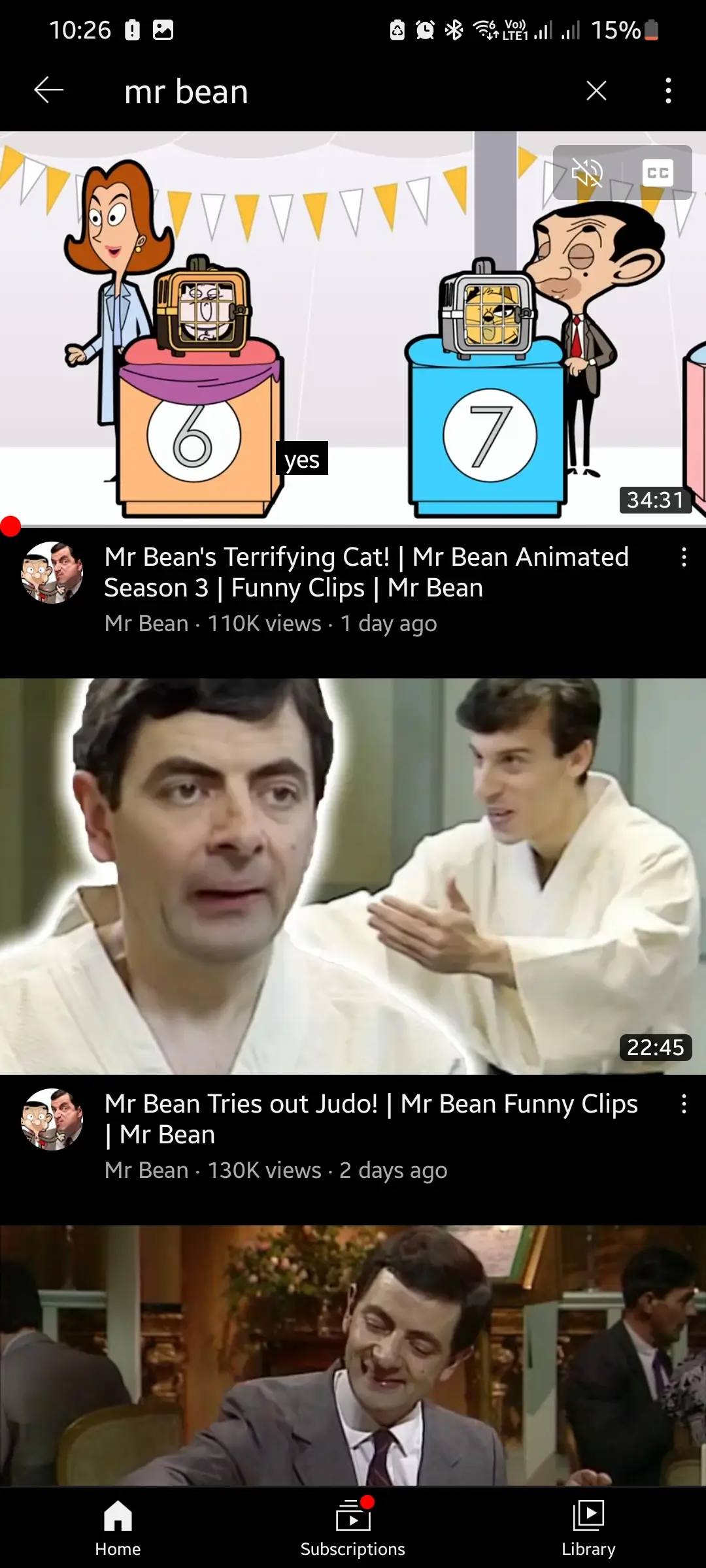
Ad-free YouTube home feed with customizable layout
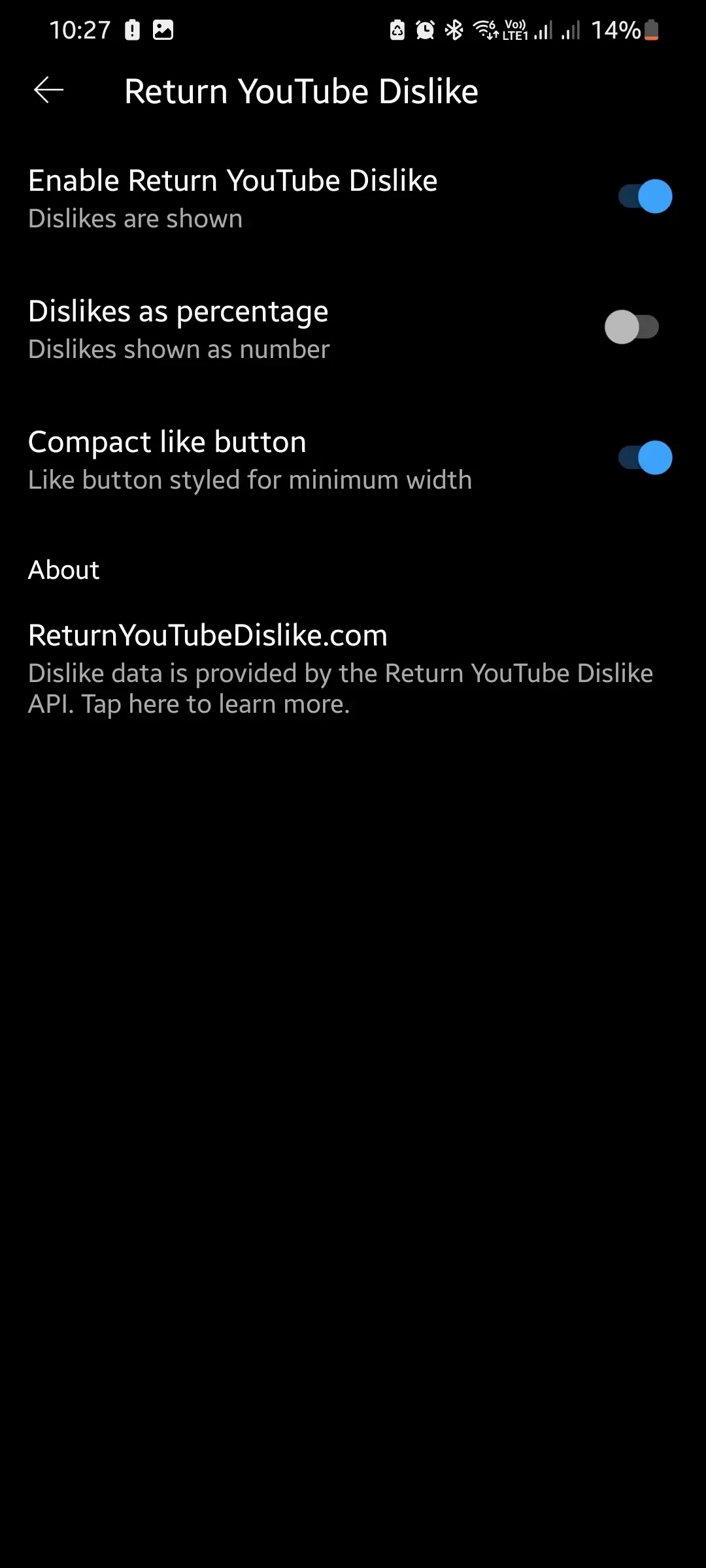
See dislike counts restored on all videos
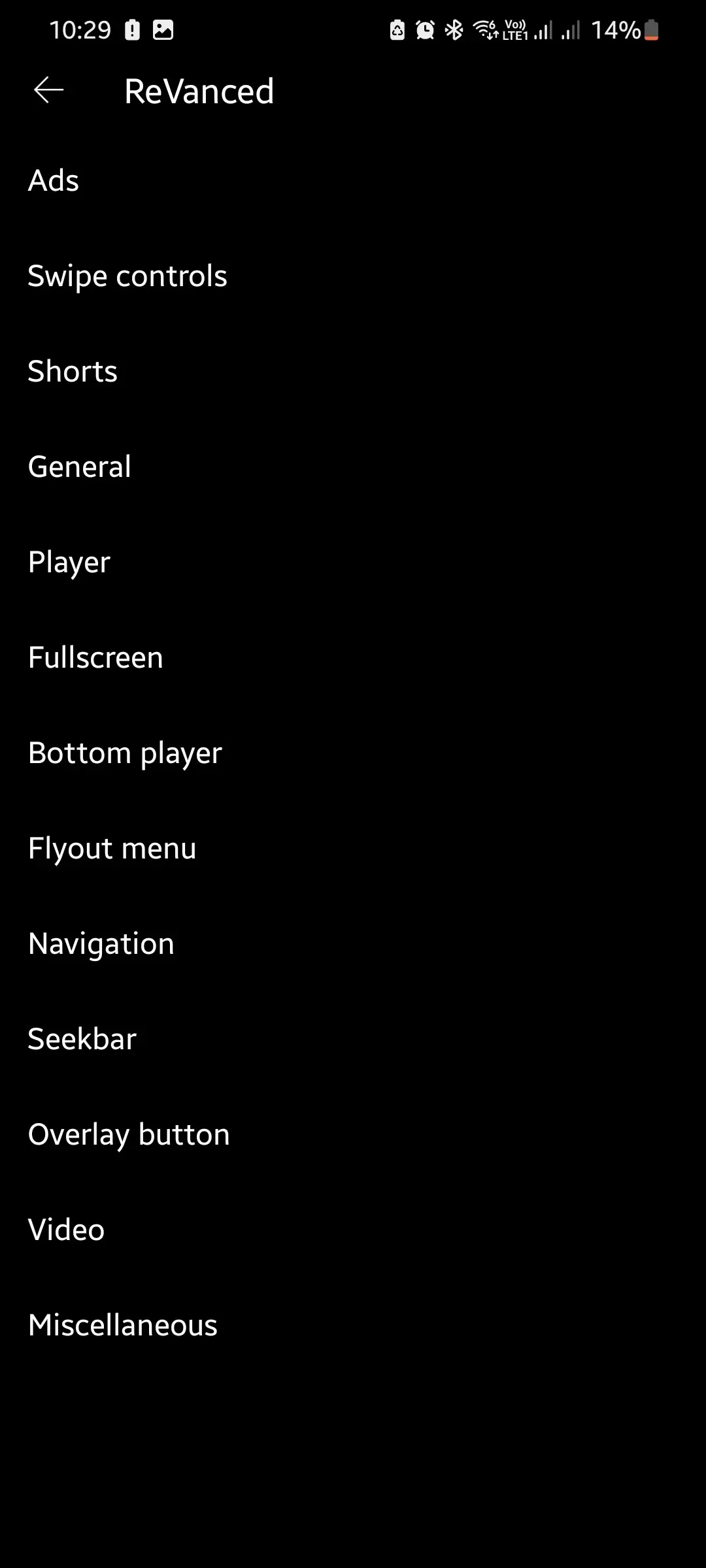
Comprehensive settings and customization options
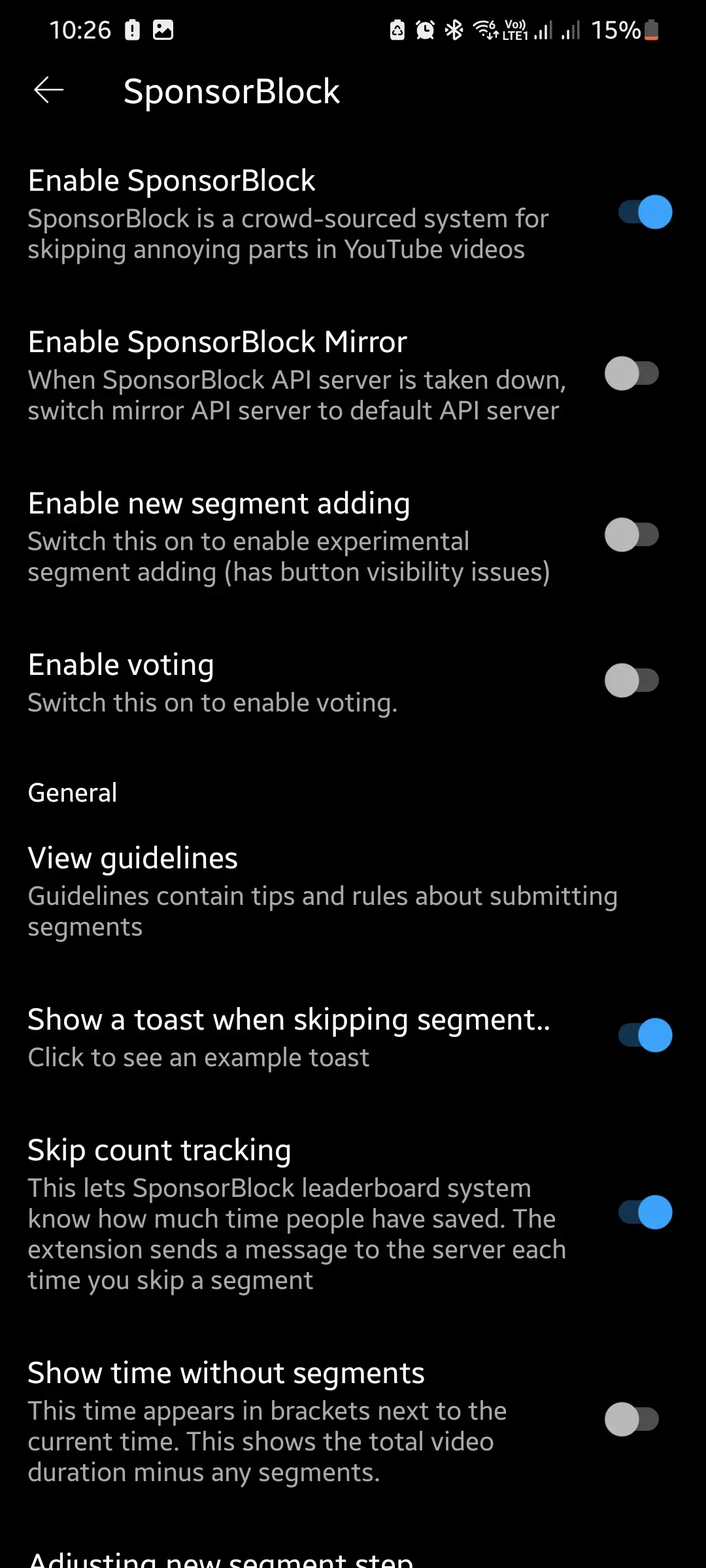
Advanced SponsorBlock settings for skipping segments
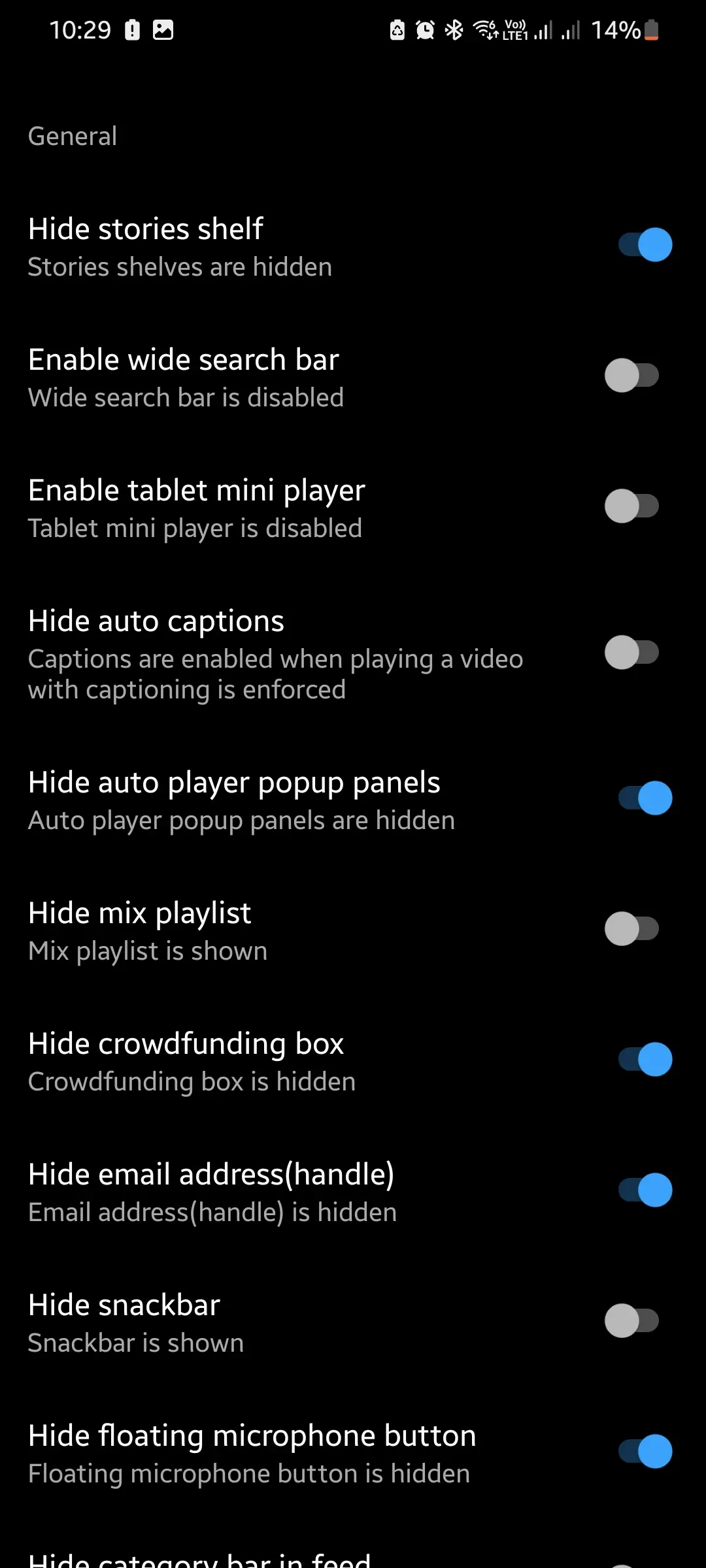
Fine-tune every aspect of your experience
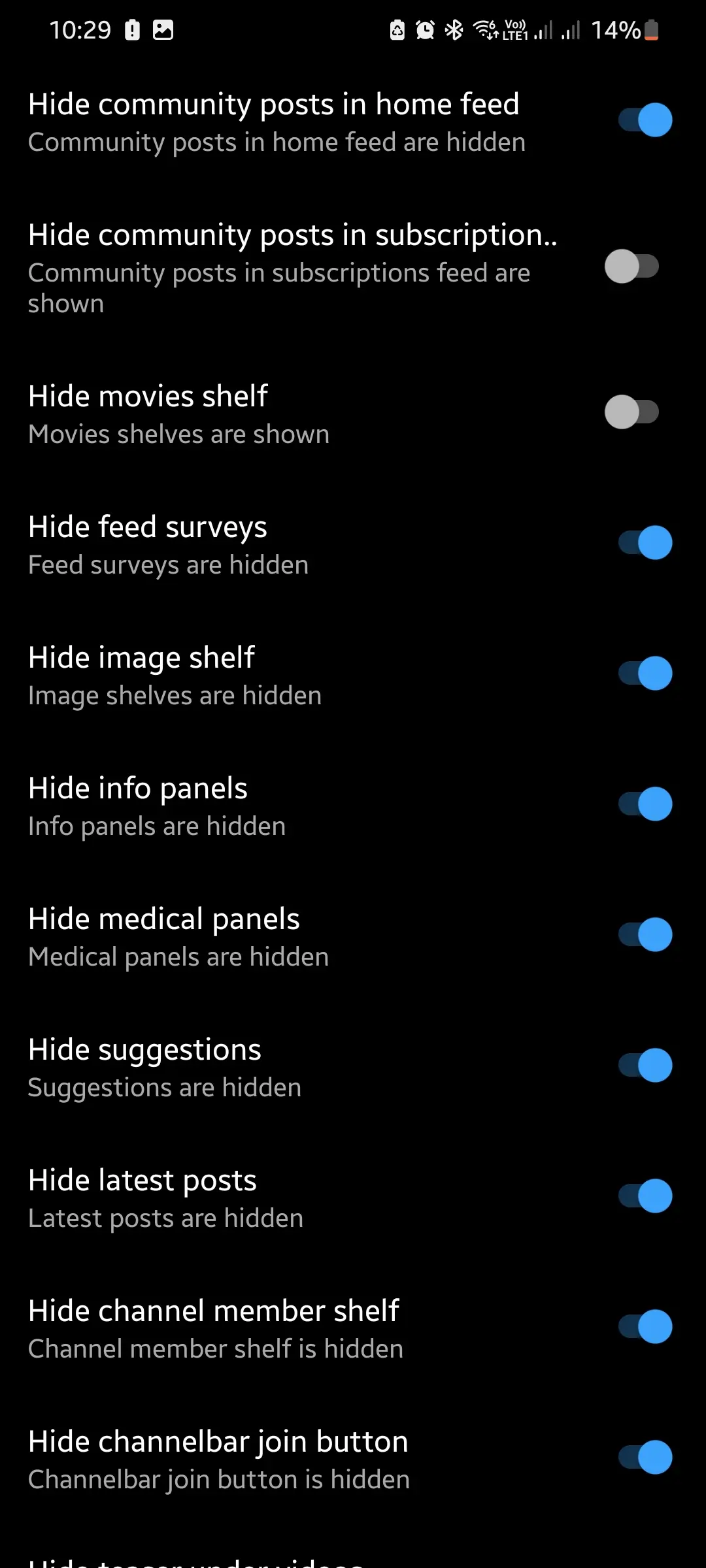
Extended settings for power users
All screenshots are from the latest version of YouTube ReVanced. The interface may vary slightly depending on your device and selected theme preferences.
YouTube ReVanced is the ultimate YouTube mod APK that brings back all the beloved features of YouTube Vanced and more. Download ReVanced APK today and experience YouTube like never before. While alternatives like ReVanced Extended (RVX) exist, original ReVanced offers the most stable and reliable experience.
YouTube ReVanced blocks all YouTube ads including video ads, banner ads, and sponsored content. Enjoy ad-free YouTube experience just like YouTube Premium without paying.
Play YouTube videos in background with screen off. ReVanced YouTube allows continuous playback when switching apps or locking your phone - essential YouTube Premium feature for free.
Automatically skip sponsored segments in YouTube videos. ReVanced APK includes built-in SponsorBlock to save your time from promotional content and maintain uninterrupted viewing.
See YouTube dislike counts again! YouTube ReVanced restores the dislike button functionality that YouTube removed, helping you identify quality content.
Watch YouTube videos in a floating window while using other apps. ReVanced enables PiP mode for multitasking - another premium feature available free.
Personalize YouTube ReVanced with dark themes, AMOLED black theme, and custom color schemes. Make YouTube look exactly how you want it.
ReVanced offers 200+ specialized patches that modify app functionality at the bytecode level. Our comprehensive patch database includes advanced features for YouTube, YouTube Music, and 50+ other popular Android applications.
Removes all YouTube advertisements including video ads, banner ads, and sponsored content using advanced bytecode manipulation techniques.
Enables background playback for all YouTube content including kids videos by patching playback restriction mechanisms.
Automatically skip sponsored segments using community-sourced timestamps and advanced video player integration.
Apply AMOLED black themes, Material You colors, and custom color schemes with dynamic theming support.
Advanced video quality settings, VP9/HDR codec control, and device dimension spoofing for enhanced streaming.
Sanitizes sharing links, bypasses URL redirects, and removes telemetry for enhanced privacy protection.
Get all ReVanced applications including YouTube ReVanced, ReVanced Manager, YouTube Music ReVanced, and MicroG. All downloads are safe, clean, and virus-free. Choose between standard ReVanced or ReVanced Extended variants (RVX YouTube APK, RVX Music APK, YT Music RVX).
Version 20.14.43 (Latest)
The main YouTube ReVanced application with ad blocking, background play, SponsorBlock, and all premium features. Best YouTube Vanced alternative available. Recommended over RVX YouTube for stability.
Download YouTube ReVancedVersion 3.0.5 (Latest)
Official ReVanced Manager to install, manage and update ReVanced applications. Essential tool for ReVanced APK installation and management.
Download ReVanced ManagerVersion 8.10.52 (Latest)
YouTube Music ReVanced with background play, ad blocking, and premium music features. Perfect companion to YouTube ReVanced for music lovers. Preferred over RVX Music, YT Music RVX, or YouTube Music ReVanced Extended for consistent updates and stability.
Download YouTube Music ReVancedVersion 0.3.1.4.240913
MicroG implementation required for ReVanced YouTube to function properly. Essential component for YouTube ReVanced APK installation.
Download MicroGBeyond YouTube, the ReVanced project supports many other popular apps. Download modified versions with premium features, ad blocking, and enhanced functionality for your favorite applications. Available in both ReVanced and ReVanced Extended (RVX) formats for different user preferences.
v10.48
Enhanced Twitter experience with additional features and customization.
Downloadv8.43.0
Math problem solver with premium features and step-by-step solutions.
Downloadv439.0.0
Facebook with enhanced privacy, ad blocking, and additional features.
Downloadv5.108.0
Google News without ads and with improved reading experience.
Downloadv24.16.0
Fitness tracking with premium features and ad-free experience.
Downloadv20.05.46
Enhanced YouTube ReVanced with additional features and customization.
Downloadv3.2.0
Icon pack creator with premium tools and advanced customization.
DownloadNote: These apps are community-maintained modifications. Always download from official sources and use at your own discretion. Some apps may require specific installation procedures.
Installing YouTube ReVanced is simple with our comprehensive guide. Follow these steps to get YouTube Vanced alternative working on your Android device.
Download the official ReVanced Manager APK from our website. This is the easiest way to install YouTube ReVanced and manage updates.
Download and install MicroG APK for ReVanced. This component is required for YouTube ReVanced to function with Google services.
Use ReVanced Manager to download and install YouTube ReVanced APK, or download the pre-built APK directly from our download page.
Launch YouTube ReVanced and enjoy ad-free YouTube with background play, SponsorBlock, and all premium features completely free!
Yes, YouTube ReVanced from our official site is completely safe. All APK files are scanned for malware and viruses. We provide clean, unmodified ReVanced APK downloads.
YouTube ReVanced is the successor to YouTube Vanced. ReVanced offers the same features as Vanced but with active development, regular updates, and improved stability.
No, YouTube ReVanced works without root. You can install ReVanced APK on any Android device without requiring root access or system modifications.
Yes, ReVanced YouTube can be installed alongside the official YouTube app. They have different package names and won't conflict with each other.
ReVanced is the official stable version with regular updates and proven reliability. ReVanced Extended (RVX) is a community fork with additional experimental features. We recommend standard ReVanced for most users due to better stability and official support.
No, YouTube ReVanced iOS does not exist. ReVanced only works on Android devices. iOS users should look for alternatives like YouTube Premium, Safari ad blockers, or sideloading apps through AltStore. Beware of fake "ReVanced iOS" downloads as they are scams.
While ReVanced primarily focuses on YouTube apps, community developers work on patches for other apps. Twitch ReVanced and Google Photos ReVanced may be available through unofficial channels, but we recommend sticking to official ReVanced apps for security and stability.
Stay updated with the latest YouTube ReVanced news, installation guides, troubleshooting tips, and feature updates.
Discover the complete history of YouTube Vanced - from its creation in 2017 to its shutdown in March 2022, and how ReVanced emerged as the successor.
Detailed comparison between YouTube ReVanced and the original YouTube Vanced. Learn why ReVanced is the better choice for ad-free YouTube experience.
Complete guide to install YouTube ReVanced on non-rooted Android devices. Step-by-step instructions with screenshots and troubleshooting tips.
Explore all YouTube ReVanced features including ad blocking, background play, SponsorBlock, custom themes, and hidden settings for the best experience.
Everything you need to know about MicroG for ReVanced. Learn what MicroG is, why it's needed, and how to install it.
Complete guide to YouTube ReVanced compatibility with different Android versions and devices. Learn about minimum requirements.
Complete guide to YouTube Music ReVanced featuring ad-free music streaming, background play, and premium features for free.
Comprehensive security analysis of YouTube ReVanced. Examine safety concerns, malware risks, and how to safely use ReVanced.
Comprehensive troubleshooting guide for YouTube ReVanced. Fix installation errors, login problems, and compatibility issues.
Master SponsorBlock feature in YouTube ReVanced. Learn to automatically skip sponsored segments and interaction reminders.
Explore the best YouTube alternatives available in 2025. Compare YouTube ReVanced, NewPipe, SmartTube, and other ad-free apps.